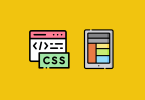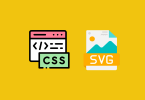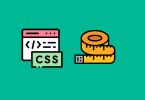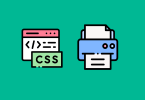Why Style Links as Buttons?
Improved User Experience and Accessibility
Styling links as buttons can significantly enhance the user experience by making clickable elements more intuitive and easier to interact with. For instance, buttons often have a larger clickable area than plain text links, which is especially helpful for users on touch devices. This improves usability and reduces frustration.
Moreover, properly styled link buttons improve accessibility. Screen readers can differentiate links and buttons if semantic HTML or ARIA roles are correctly applied. For example, using <a> tags with role=”button” and proper keyboard navigation support ensures that all users, including those relying on assistive technologies, can interact with your content seamlessly.
Example:
HTML:
1 2 3 | <a href="https://example.com" role="button" class="btn">Click Me</a> |
CSS:
1 2 3 4 5 6 7 8 9 10 11 12 13 14 15 16 | <style> .btn { display: inline-block; padding: 10px 20px; background-color: #007bff; color: white; text-align: center; text-decoration: none; border-radius: 5px; } .btn:hover { background-color: #0056b3; } </style> |
This example creates a link styled as a button with hover effects, ensuring both usability and visual clarity.
Visual Appeal and Design Consistency
Styling links as buttons can also unify the look and feel of your website. Consistency in design improves brand identity and user trust. By using shared CSS classes for button styling, you can ensure that all your link buttons maintain the same design language.
Consider an e-commerce website where “Buy Now” and “Learn More” buttons need to stand out. Uniform styling across these buttons draws attention to key actions and aligns them with your overall design.
Example:
1 2 3 4 5 6 7 8 9 10 11 12 13 14 | .btn-primary { background-color: #28a745; border: none; color: white; padding: 10px 20px; text-decoration: none; border-radius: 4px; font-size: 16px; } .btn-primary:hover { background-color: #218838; } |
his class can be reused for all primary actions, ensuring consistency across the site.
CSS Basics for Link Button Styling
Using display: inline-block or block
The display property is crucial when styling links as buttons. By default, <a> tags are inline elements, which makes it challenging to apply padding, margins, and other box model properties. Changing the display property to inline-block or block transforms the link into a more button-like element.
Example:
1 2 3 4 | <a href="#" class="btn-inline-block">Inline-Block Button</a> <a href="#" class="btn-block">Block Button</a> |
1 2 3 4 5 6 7 8 9 10 11 12 13 14 15 16 17 18 19 20 | .btn-inline-block { display: inline-block; padding: 10px 15px; background-color: #17a2b8; color: white; text-decoration: none; border-radius: 4px; } .btn-block { display: block; width: 100%; padding: 10px 15px; background-color: #17a2b8; color: white; text-decoration: none; border-radius: 4px; text-align: center; } |
The inline-block button adapts to its content, while the block button stretches to fill its container, making it ideal for mobile-friendly designs.
Adding Padding, Borders, and Backgrounds
Padding, borders, and backgrounds are essential for creating visually appealing link buttons. Padding ensures sufficient clickable space, borders add definition, and backgrounds provide visual contrast.
Example:
1 2 3 4 5 6 7 8 9 10 11 12 13 14 15 16 | .btn-styled { display: inline-block; padding: 12px 24px; background-color: #ffc107; color: black; text-decoration: none; border: 2px solid #e0a800; border-radius: 8px; font-weight: bold; } .btn-styled:hover { background-color: #e0a800; border-color: #d39e00; } |
1 2 3 | <a href="#" class="btn-styled">Styled Button</a> |
Advanced Styling Techniques for Link Buttons
Using Pseudo-Classes for Hover Effects
Pseudo-classes like :hover, :focus, and :active are essential for creating interactive link buttons. These states provide feedback to users, making interactions feel more responsive and intuitive.
Example:
1 2 3 4 5 6 7 8 9 10 11 12 13 14 | .btn-hover { display: inline-block; padding: 10px 20px; background-color: #6c757d; color: white; text-decoration: none; border-radius: 5px; transition: background-color 0.3s; } .btn-hover:hover { background-color: #5a6268; } |
1 2 3 | <a href="#" class="btn-hover">Hover Me</a> |
In this example, the :hover pseudo-class changes the background color, and the transition effect makes the change smooth and visually appealing.
Incorporating Transitions and Animations
Transitions and animations elevate the user experience by adding subtle, engaging effects to link buttons. CSS properties like transition and @keyframes can create these effects.
Example:
1 2 3 4 5 6 7 8 9 10 11 12 13 14 | .btn-animated { display: inline-block; padding: 12px 24px; background-color: #007bff; color: white; text-decoration: none; border-radius: 8px; transition: transform 0.2s ease-in-out; } .btn-animated:hover { transform: scale(1.1); } |
1 2 3 | <a href="#" class="btn-animated">Animated Button</a> |
Here, the hover state scales the button slightly, creating a dynamic and engaging effect. For more complex animations, @keyframes can be used to define multi-step transitions.
Example with Keyframes:
1 2 3 4 5 6 7 8 9 10 11 12 13 14 15 16 | @keyframes pulse { 0% { transform: scale(1); } 50% { transform: scale(1.05); } 100% { transform: scale(1); } } .btn-animated:hover { animation: pulse 0.5s infinite; } |
Making Link Buttons Accessible
Ensuring Keyboard Navigation Support
To make link buttons accessible, it is essential to ensure they can be navigated and activated using a keyboard. This means using semantic HTML elements, like <a> for links, and ensuring they have proper focus styles. Additionally, using the tabindex attribute can help control the tab order of interactive elements.
Example:
1 2 3 4 5 6 | .btn-accessible:focus { outline: 2px solid #0056b3; outline-offset: 2px; } |
1 2 3 | <a href="#" class="btn-accessible" tabindex="0">Accessible Button</a> |
In this example, the focus style highlights the button when it is navigated to with a keyboard.
ARIA Roles and Semantic Markup
For non-standard interactive elements, adding ARIA roles can enhance accessibility. For instance, if you style a <div> as a button, you should add role="button" and ensure it supports Enter and Space key activation.
Example:
Script:
1 2 3 4 5 6 7 8 9 10 11 12 | // Enable keyboard activation const buttons = document.querySelectorAll('[role="button"]'); buttons.forEach(button => { button.addEventListener('keydown', (event) => { if (event.key === 'Enter' || event.key === ' ') { event.preventDefault(); button.click(); } }); }); |
1 2 3 | <div role="button" class="btn-accessible" tabindex="0" onclick="alert('Button clicked!')">Accessible Button</div> |
This approach ensures even non-standard buttons behave as expected for users relying on assistive technology.
Common Mistakes to Avoid When Styling Link Buttons
Overusing Styles Without Considering Functionality
While it can be tempting to add elaborate styles to link buttons, overdoing it can reduce usability. For example, excessive shadows, animations, or overly complex designs can distract users and make buttons less recognizable.
Tip: Always prioritize clarity and functionality over aesthetics. Test your designs with users to ensure they remain intuitive.
Ignoring Mobile-Friendly Design
Mobile users often interact with smaller screens and touch interfaces, so link buttons must be large enough and spaced appropriately. Ensure buttons are at least 48×48 pixels (as recommended by Google) and have sufficient spacing to prevent accidental clicks.
Example:
1 2 3 4 5 6 7 8 9 10 11 12 | .btn-mobile { display: inline-block; padding: 14px 28px; font-size: 16px; background-color: #28a745; color: white; text-decoration: none; border-radius: 5px; margin: 10px 0; } |